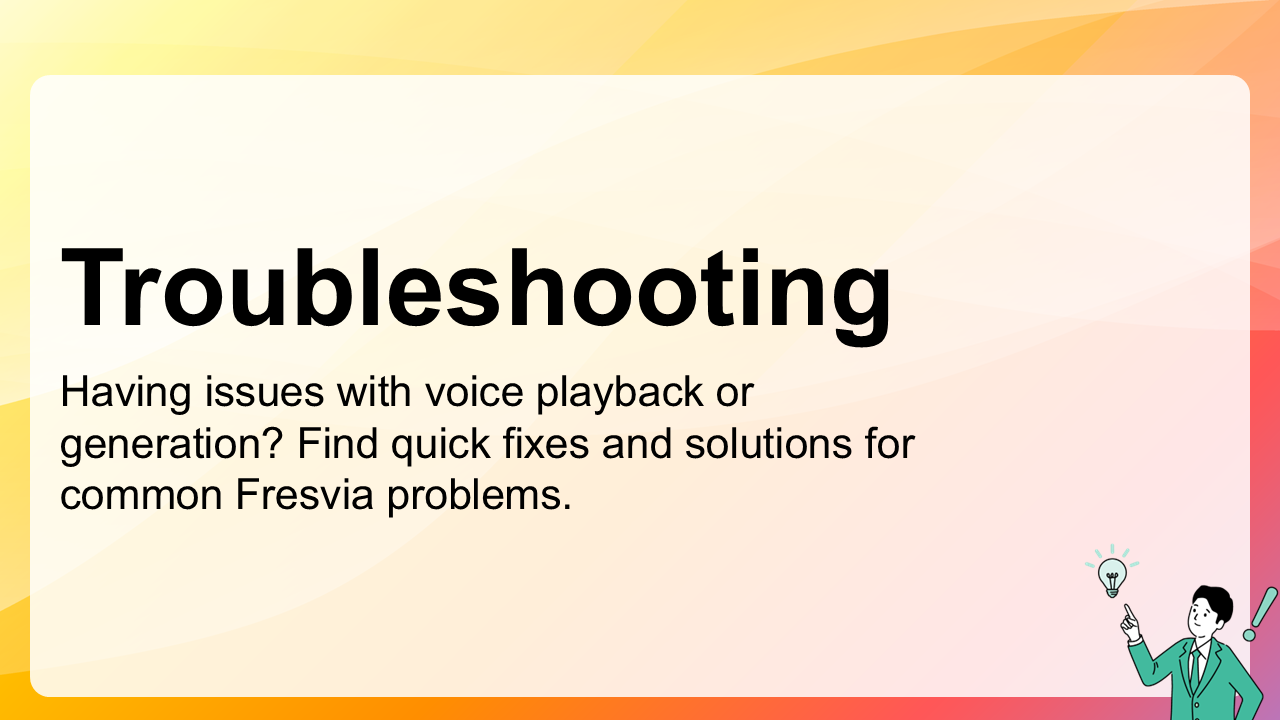6. Troubleshooting
If you experience issues while using Fresvia, such as audio not playing or speech not generating, this section provides quick solutions to help you resolve the most common problems.
6.1 No Sound or Playback Issues
If generated audio doesn’t play in your browser:
- Check that your computer or device volume is turned up and not muted.
- Make sure your browser has permission to play sound on the Fresvia site.
- Try clicking the Play button again or refreshing the page.
- On mobile devices, ensure silent or focus modes are disabled.
Tip: Some browsers block autoplay of sound. Click anywhere on the page before pressing Play to enable audio output.
6.2 Speech Generation Fails or Stops
If Fresvia cannot generate speech or the process stops unexpectedly:
- Confirm that your internet connection is stable.
- Check whether you’ve exceeded your monthly text limit (see Subscriptions & Plans).
- Ensure your text contains supported characters and punctuation only.
- Try shortening very long inputs and generating them in parts.
Note: When limits are reached, the Generate button may appear disabled until your usage resets or you upgrade your plan.
6.3 Browser Compatibility
Fresvia works best on the latest versions of the following browsers:
- Microsoft Edge (Chromium-based)
- Google Chrome
- Safari (macOS /iOS latest version)
- Firefox (latest version)
If you encounter unexpected behavior, try:
- Clearing browser cache and cookies.
- Disabling browser extensions that may block audio or scripts.
- Testing in a private/incognito window.
6.4 File Download Problems
If you cannot download generated audio files:
- Verify that your browser allows file downloads from Fresvia.
- Disable any pop-up blockers that may prevent the download prompt.
- Right-click the player and choose “Save audio as…” if automatic download fails.
6.5 Login or Account Access Issues
If you have trouble signing in or your session expires unexpectedly:
- Ensure cookies are enabled in your browser.
- Clear outdated cookies and log in again.
- If using Microsoft login, confirm you granted permission to Fresvia when prompted.
6.6 Still Need Help?
If none of these steps resolve the issue, please visit Contact & Support for direct assistance. Include details such as your browser, operating system, and a short description of what happened when the issue occurred.
Tip: Screenshots or short screen recordings are very helpful when reporting technical issues.