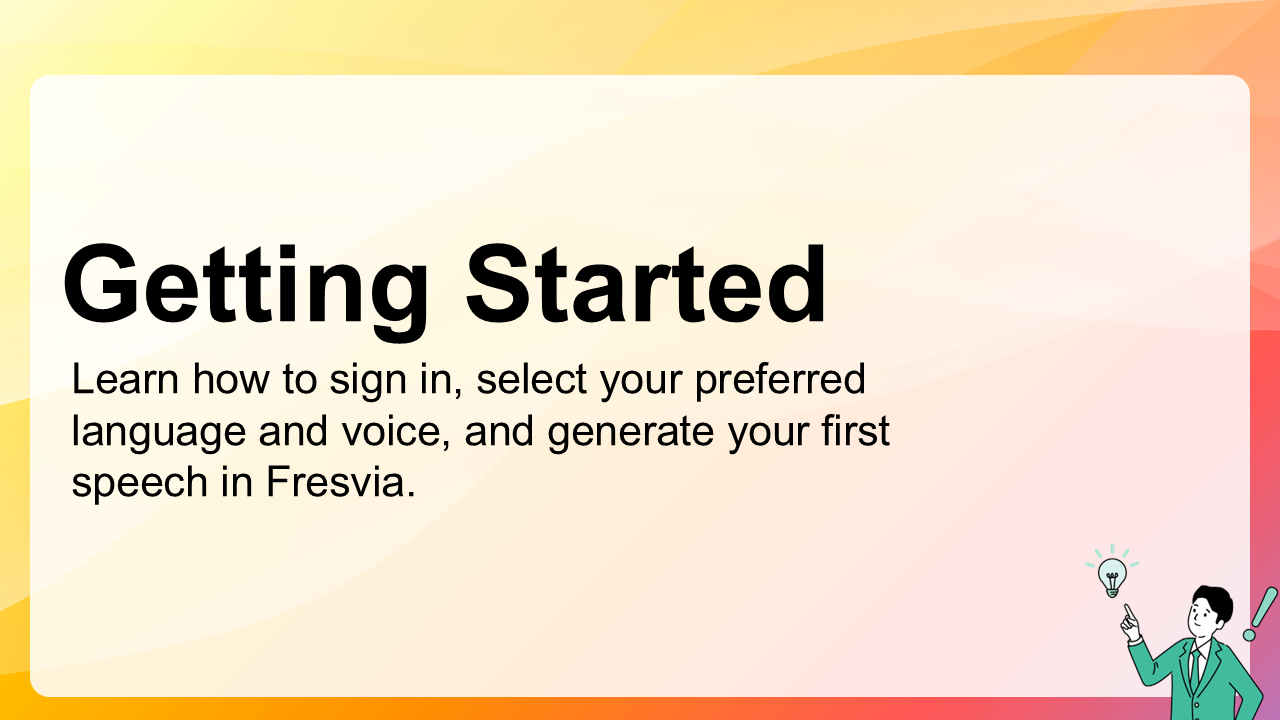2. Getting Started
2.1 Sign In
To begin using Fresvia, sign in with your account from the top-right menu. If you don’t have an account yet, you can register directly on the same page. Once signed in, you’ll be taken to the main dashboard where you can start creating speech immediately.
- Free Plan users can generate short samples for testing and personal use.
- Pro and Business users have access to extended features, longer text limits, and commercial usage rights.
2.2 Selecting Language and Voice
From the main page, choose your desired language and voice from the drop-down menus. Fresvia supports multiple languages and regional accents, each with unique voice styles (e.g., calm, cheerful, or professional tone).
When you select a language, the list of available voices will update automatically. You can click the Preview button next to each voice to listen before generating.
2.3 Entering Text
In the text box, enter the sentence or paragraph you want to convert into speech. You can paste content from documents, scripts, or web pages. Each plan has a character limit per request, which is displayed below the text box.
For best results:
- Use punctuation (commas, periods) to control natural pauses.
- Avoid inserting special symbols or emojis, as they may affect pronunciation.
- Keep each input concise — longer scripts can be generated in multiple parts.
2.4 Generating Speech
Once your text and voice settings are ready, click the Generate button. Fresvia will process your text and produce a high-quality speech file within a few seconds. You can then play, download, or regenerate the audio if needed.