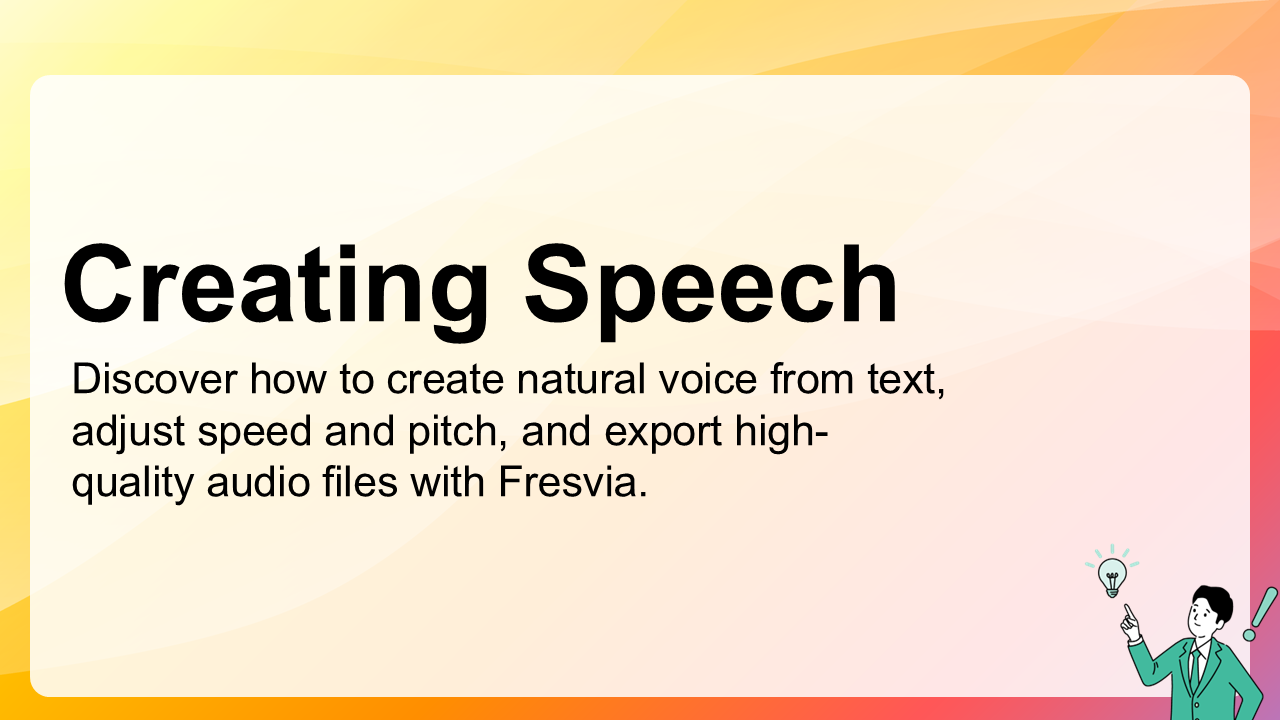3. Creating Speech
Once you’ve chosen your voice and entered your text, you’re ready to generate speech. Fresvia processes your input instantly and produces clear, natural audio that you can play, download, or reuse.
3.1 Adjusting Voice Settings
Before generating, you can fine-tune how the speech sounds using Voice Settings. These options allow you to create the right tone and pace for your content:
- Speed: Adjusts how fast or slow the voice reads your text.
- Pitch: Changes the perceived height of the voice (higher or deeper tone).
- Style: Choose a tone that matches your content, such as “Narration,” “Cheerful,” or “Formal.”
- Volume: Controls loudness for playback and export.
You can preview each change instantly to find the most natural-sounding result before generating the full audio.
3.2 Generating the Audio
After adjusting your settings, click Generate Speech. Fresvia will convert your text into a high-quality voice recording. The process typically takes only a few seconds, depending on text length and selected voice.
Once complete, the player below the text box will display your new audio. You can Play it directly in your browser or Download it as an MP3 file.
3.3 Editing and Re-Generating
You can freely edit the text and re-generate speech as many times as needed. Each generation produces a new audio version — ideal for refining pronunciation or timing.
If your text includes special words or names, try spelling them phonetically or adding punctuation to adjust pauses.
3.4 Exporting and Using Your Audio
When you’re satisfied with the result, click Download to save the file. Audio is exported in MP3 format for easy use in videos, e-learning, or accessibility applications.
You can freely use downloaded audio according to your plan’s license — Pro and Business users have full rights for commercial and distribution use.