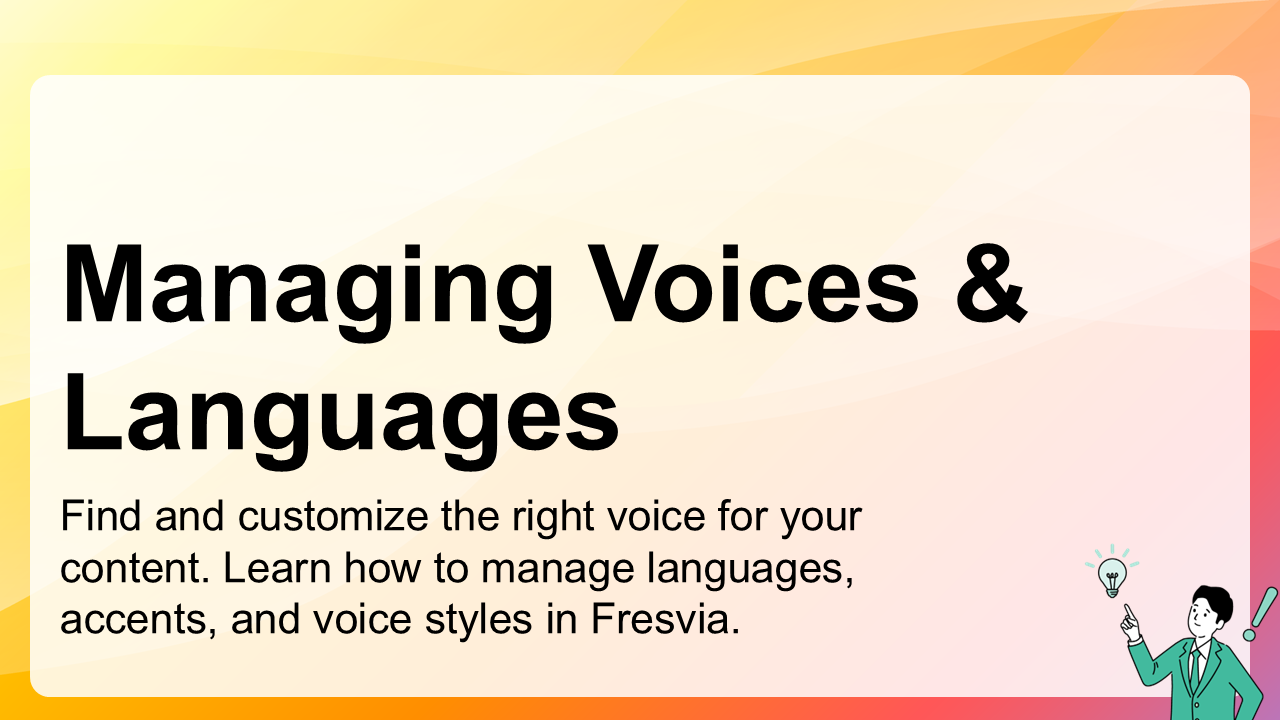4. Managing Voices & Languages
Fresvia supports multiple languages and voice options, allowing you to create speech that matches your audience. Each language offers its own set of natural voices, with different tones and styles.
4.1 Selecting Your Language
You can select your preferred language directly from the top menu on the site. The menu displays a list of available languages — simply click one to switch the entire interface and voice list to that language.
For example:
When you select a language, Fresvia reloads the page in that locale and automatically updates all menus, labels, and voice options. You can change languages anytime — the choice applies immediately.
/en, /ja).4.2 Browsing Available Voices
Once your language is selected, the main page displays a list of voices available for that language. Each voice has a name, gender, and description of its tone — for example, “Airi – Female, Warm and Clear” or “Michael – Male, Professional”.
Click the Preview button to listen to a short sample of each voice before generating your own speech. When you find one you like, select it and proceed to enter your text.
4.3 Adjusting Voice Style
Some voices support multiple styles, which change the tone and emotion of the output speech. Common styles include:
- Neutral – balanced and natural voice for general content.
- Cheerful – friendly, energetic tone for announcements or introductions.
- Calm – slower, softer voice ideal for narration or reading.
- Formal – professional tone for corporate or training materials.
You can experiment with different styles to find the perfect sound for your purpose. Each change takes effect the next time you generate speech.
4.4 Language Preference
Fresvia automatically remembers the language you last selected. When you return to the site, your preferred language is restored using a browser cookie, so you can continue working without selecting it again.
You can change the language anytime from the top menu. Once changed, the new preference will overwrite the previous one and be saved for your next visit.